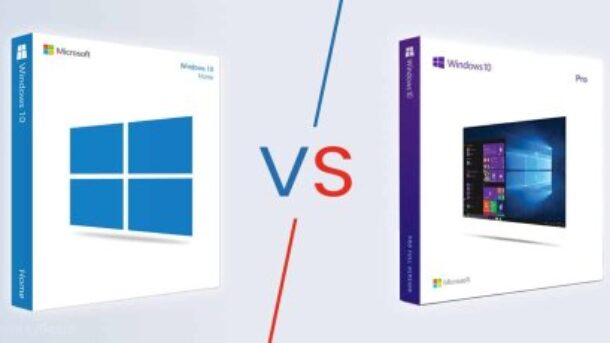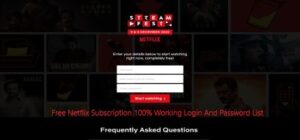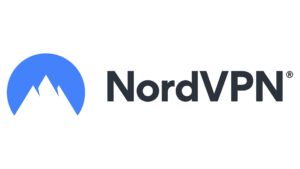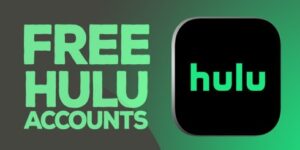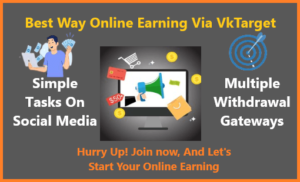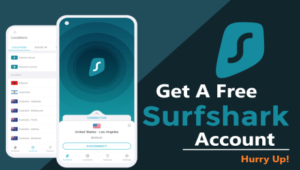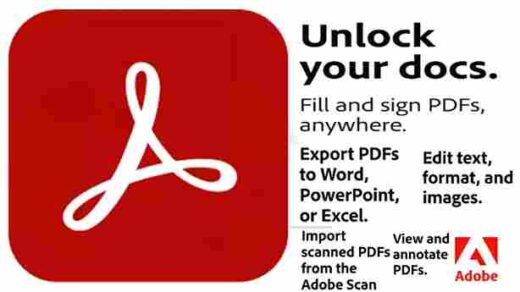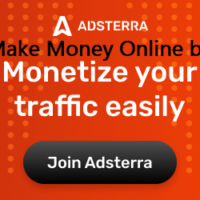When choosing Windows 10 Home vs Pro, it’s essential to understand the differences between the two versions. Both Home and Pro editions offer a range of features, but they are targeted toward different audiences.
Windows 10 Home vs Pro
Windows 10 Home and Windows 10 Pro are two different Windows 10 operating system versions. Here are some key differences between the two:
| Windows 10 Home | Windows 10 Pro |
| Windows 10 Pro includes additional features not available in the Home edition, such as Remote Desktop, BitLocker encryption, Hyper-V virtualization, and access to the Windows Update for Business service. | Windows 10 Home updates are installed automatically. |
| Windows 10 Pro is more expensive. The Pro version is typically targeted towards businesses and organizations. | It’s cheaper than the pro version. The home version is designed for individual consumers. |
| Windows 10 Pro is licensed for commercial use. | Windows 10 Home is licensed for personal use. |
| Windows 10 Pro allows you to join a domain or create a domain. | Windows 10 Home does not have this feature. |
| Windows 10 Pro allows you to disable Cortana, the virtual assistant. | Windows 10 Home cannot be completely disabled. |
| Windows 10 Pro provides more control over updates and allows users to defer updates for some time. | N/A |
Conclusion
Windows 10 Pro provides additional features and flexibility for business users, while Windows 10 Home is geared toward individual consumers.
How to upgrade Windows 10 Home to Pro?
To upgrade your Windows 10 Home edition to Pro, you can follow these steps:
- Go to the “Settings” app on your Windows 10 device.
- Click on the “Update & Security” option.
- Click on the “Activation” tab.
- Click on the “Go to Store” option under the “Switch to Windows 10 Pro” section.
- You will be redirected to the Microsoft Store website, where you can purchase the Windows 10 Pro upgrade.
- Click on the “Buy” button and complete the purchase process by following the instructions.
- Once the purchase is complete, the upgrade process will automatically begin.
- Follow the prompts to complete the upgrade process. You may need to restart your computer during the upgrade process.
- Once the upgrade is complete, your device will run on Windows 10 Pro.
Note: You will need a valid product key for Windows 10 Pro to complete the upgrade process.
Windows 10 Home vs Pro Product Key
| Windows 10 Home | Windows 10 Pro |
| 62BFY-NBV73-4WHY4-QD2V3-T6PHH | 2F77B-TNFGY-69QQF-B8YKP-D69TJ |
| WNMTR-4C88C-JK8YV-HQ7T2-76DF9 | GJTYN-HDMQY-FRR76-HVGC7-QPF8P |
| 6P99N-YF42M-TPGBG-9VMJP-YKHCF | MH37W-N47XK-V7XM9-C7227-GCQG9 |
| TX9XD-98N7V-6WMQ6-BX7FG-H8Q99 | 6222P-NV83Q-FW8JG-QHTTJ-2GYK7 |
| Y74NV-8BQM6-GYDD3-FGDQB-92D97 | BCNV7-34P3F-QF4F2-HKV2X-7XMK7 |
Windows 10 Home vs Pro familiar versions Product Keys
Windows 7 Home
Windows 8
Windows 8.1
Windows 10 Home
Windows 10 Professional
Windows 10 Education
Windows 10 Pro Education
Window 10 Enterprise
Windows 10 Pro For Workstation