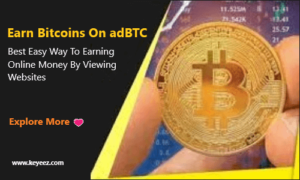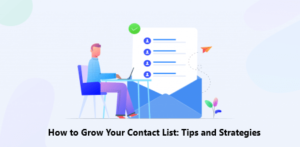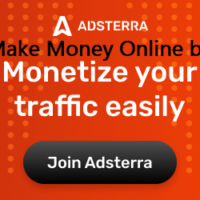YouTube has evolved into a robust platform for content creators, and videos are at the heart of its success. Engaging and high-quality videos can attract a significant audience and help build a successful YouTube channel. However, consistently producing videos in bulk can be a challenging task. That’s where Canva, a popular graphic design platform, comes to the rescue. In this article, we’ll explore how to generate videos for YouTube in bulk using Canva’s versatile features and user-friendly interface.
Canva As a Video Creation Tool
Canva is widely known for its graphic design capabilities, but it also recently offered powerful video editing features. With Canva, you don’t need to be an expert in video editing software to create stunning videos. It provides an intuitive drag-and-drop interface, a vast library of templates, and a wide range of customization options, making it accessible to beginners and professionals.
Canva Features and Benefits
Canva offers a comprehensive set of features tailored specifically for video creation. It provides a vast collection of customizable templates, stock footage, audio tracks, and fonts to give your videos a professional touch. You may also upload your media assets to Canva, including images, videos, and audio files. With its collaboration and sharing features, you can efficiently work with a team and share your videos seamlessly.
Step-by-Step Guide to Generating Videos
- Choose a Template: Select video templates. Browse through the templates and select one that aligns with your YouTube channel’s theme or the content you wish to create.
- Customize the Template: Once you’ve chosen a template, it’s time to make it your own. Canva allows you to customize every video element, including text, images, colours, and transitions. Personalize the template to reflect your brand or style.
- Add Media Assets: Canva has a library of stock images, videos, and audio tracks that you can use in your videos. You can also upload your media assets to create a unique and engaging video.
- Edit and Enhance: Canvas editing tools allow you to trim, crop, and adjust the video clips’ timing. You can also add filters, effects, and animations to make your videos visually appealing.
Add Engaging Elements to Your Videos
To make YouTube videos stand out and engage your audience, Canva offers a range of elements you can add to your videos. Here are some options
- Text Overlays: Canva allows you to add text overlays to your videos, whether it’s a catchy title, informative captions, or engaging call-to-action messages. Choose from various fonts, sizes, and styles that make the text aesthetically appealing and simple to read.
- Stickers and Icons: Canva’s extensive library of stickers and icons lets you add visual elements that enhance your video’s message. From arrows and speech bubbles to emojis and decorative icons, you can use these elements to add personality and visual interest to your videos.
- Animations and Transitions: Animated features and transitions to make your videos more dynamic. Use animated text, motion graphics, and smooth transitions between scenes to create a professional and polished look.
- Music and Sound Effects: Audio plays a crucial role in video content. Canva provides a selection of royalty-free music tracks and sound effects you can incorporate into your videos to set the right mood, create suspense, or evoke emotions.
Generate Videos in Bulk
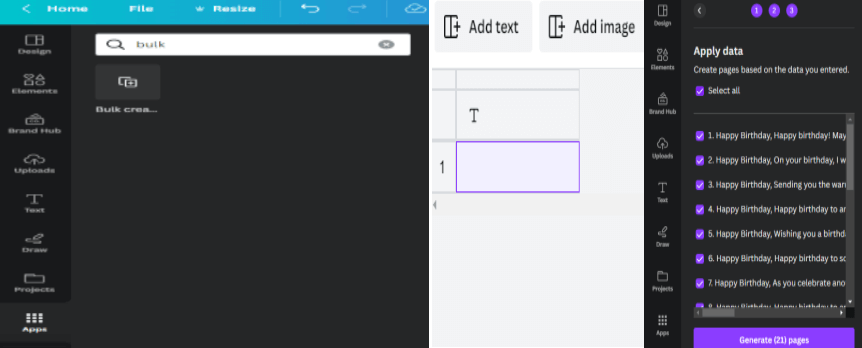
Once you have customized your video, go to the Apps that appear bottom of the left side, search bulk and open it; there shows you a table; firstly, Clear Table and paste your data in text form and also provide table names, then “Done” it.
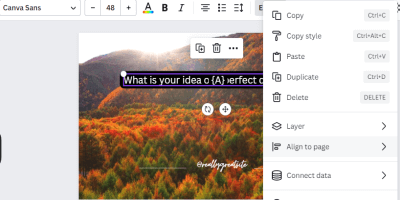
Now you right-click on your video, and there is an option to connect data first, connect table one and simile table two.
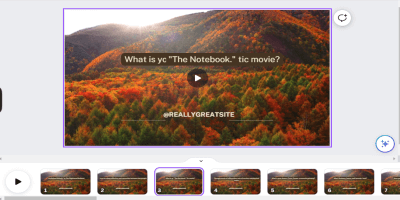
When all completed procedures are generated, additionally, after generating videos in bulk, if you want to change the template for each video, find a new one and then drag and drop a particular one.
I’ve included additional relevant articles on the method (Trick) to Earn Money Online must read.
- Earn Money Online By Adsterra
- Perform Small Tasks On SproutGig
- IPweb Surf
- TeaserFast – Browser Extension
- Bitcoins On adBTC
- VkTarget
- Traffmonetizer
- Top 5 Online Earning Apps & Makes the Most Money
- Playing Games & Perform Tasks
- Make Money Online By Clicking On Getlike.io
- How Does Make Money Online from Facebook
- How to Make Money Online By Toloka Platform
- How To Earn Money Online By Adsense And Adsterra
How to Make Money Online By Toloka Platform | By Small Tasks Join Now
IPL 2023 Fixtures: Full Schedule, Time Table & Venues, Teams Captains
How To Start Blogging & Let’s Start Your Online Earning Today
How To Earn Bitcoins On adBTC | Best Easy Way To Earning Online Money By Viewing Websites
How To McAfee Antivirus Renew With Product Key
Types Of Bloomberg Subscription And Its Features & Benefits
Earn Real Money by Sharing Internet With Traffmonetizer
Windows 10 Pro Education Product Key
Latest Pubg Mobile WhatsApp Group Links
How to Grow Your Contact List: Tips and Strategies
Final Words
Creating videos for YouTube in bulk might be a daunting undertaking, but with Canva’s assistance, it is possible. The process becomes more accessible and efficient. Canva’s user-friendly interface, extensive template library, and powerful editing tools empower content creators to generate high-quality videos that engage and captivate their audience. Remember to optimize your videos for YouTube and incorporate engaging elements.